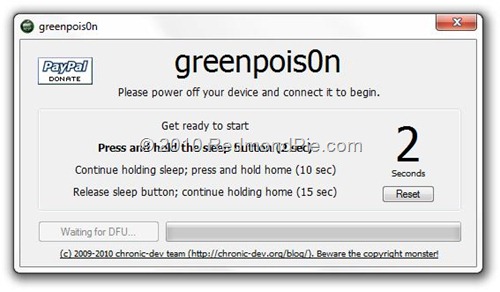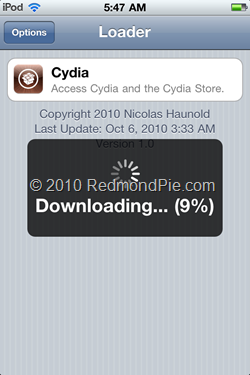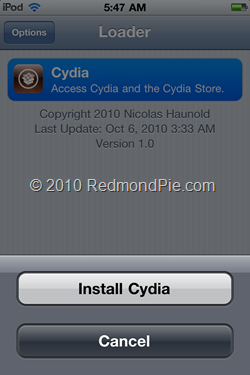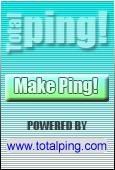Facebook has launched a new Group feature that allows people to build a social network within the social network. Here’s a step-by-step guide to how to create a group.
By Claudine Beaumont, Technology Editor
Published: 2:48PM BST 07 Oct 2010
Facebook Groups is a new feature that allows people to group their friends by interest, activity, or topic. You could set up a group for your netball team, your university or school project, or even to help organise a holiday or a trip.
By Claudine Beaumont, Technology Editor
Published: 2:48PM BST 07 Oct 2010
Facebook Groups is a new feature that allows people to group their friends by interest, activity, or topic. You could set up a group for your netball team, your university or school project, or even to help organise a holiday or a trip.
It enables the members of a group to engage in a real-time conversation using Facebook Chat, share photos or videos that they only want other members of the group to see, and assign the group a special email address to make it easier to keep up with what’s being planned and discussed.
Facebook has always had a "groups" feature, but there are few key differences between the "old" and "new" Facebook Groups.
The "new" groups allows you to engage in group chats, and set up a single email address for the group, so that anything sent to that address will automatically appear on the group's wall. You can also set group notifications in the "new" groups tool, which means that every time something is posted to the group, all users will receive an alert. Don't worry, though, you can decide what kind of notifications you receive, so you're not deluged with alerts.
The "new" groups tool also allows you to post documents to the group; it's not the most fully featured collaborative document tool, but it does allow you to use a small amount of markup on your basic text document (such as bullet points and bold or italics), and it also saves a version history, so you can see what has been changed on the document.
Your list of "old" groups can still be found under your profile picture. There is currently no easy way to turn an "old" group in to a "new" group. Once your profile has been updated to make the "new" groups accessible from your profile page, you will no longer be able to create "old" groups, though you will still be able to access those "old" groups.
So, here's how to set up a group:
:: To create a new Facebook Group, go to www.facebook.com/groups. Some users will be able to access this new feature directly through their profile page; for the time being, others will still access the “old” groups option when they click on Groups under their profile picture. Use the special Facebook Group home page for now to ensure you’re using the right tools.
:: Give your group a name. Then decide who you would like to invite to the group – typing in the name of Facebook friends will automatically add them in to the box; you do not need to use an email address.
:: Select the privacy level for your group. By default, all groups are “closed”, which means that although your other Facebook contacts will be able to see which of your friends are in any given group, they will not be able to see any of the content of that group, such as wall posts, photos and news feeds. You could decide to set your group to “open”, which makes the list of members, and the content of the site, fully public; or you could choose “secret”, which keeps both the list of members and content of the group totally private.
:: Once you have set up your group, you can assign it an email address (on a first come, first served basis). This enables members of the group to send an email to the assigned address to turn their message in to a wall post on the group’s wall. To generate an email address for the group, you need to click on the “Edit Group” option on the group’s home page, and select the “Email address: choose for group” option. Your email address will be something like yourgroupname@groups.facebook.com.
:: You can also use a Group Chat function to talk to all the members of a group at the same time. If anyone from the group is offline when the chat takes place, they can still see the chat history when they log back on, so they don’t miss out on anything.
Facebook has always had a "groups" feature, but there are few key differences between the "old" and "new" Facebook Groups.
The "new" groups allows you to engage in group chats, and set up a single email address for the group, so that anything sent to that address will automatically appear on the group's wall. You can also set group notifications in the "new" groups tool, which means that every time something is posted to the group, all users will receive an alert. Don't worry, though, you can decide what kind of notifications you receive, so you're not deluged with alerts.
The "new" groups tool also allows you to post documents to the group; it's not the most fully featured collaborative document tool, but it does allow you to use a small amount of markup on your basic text document (such as bullet points and bold or italics), and it also saves a version history, so you can see what has been changed on the document.
Your list of "old" groups can still be found under your profile picture. There is currently no easy way to turn an "old" group in to a "new" group. Once your profile has been updated to make the "new" groups accessible from your profile page, you will no longer be able to create "old" groups, though you will still be able to access those "old" groups.
So, here's how to set up a group:
:: To create a new Facebook Group, go to www.facebook.com/groups. Some users will be able to access this new feature directly through their profile page; for the time being, others will still access the “old” groups option when they click on Groups under their profile picture. Use the special Facebook Group home page for now to ensure you’re using the right tools.
:: Give your group a name. Then decide who you would like to invite to the group – typing in the name of Facebook friends will automatically add them in to the box; you do not need to use an email address.
:: Select the privacy level for your group. By default, all groups are “closed”, which means that although your other Facebook contacts will be able to see which of your friends are in any given group, they will not be able to see any of the content of that group, such as wall posts, photos and news feeds. You could decide to set your group to “open”, which makes the list of members, and the content of the site, fully public; or you could choose “secret”, which keeps both the list of members and content of the group totally private.
:: Once you have set up your group, you can assign it an email address (on a first come, first served basis). This enables members of the group to send an email to the assigned address to turn their message in to a wall post on the group’s wall. To generate an email address for the group, you need to click on the “Edit Group” option on the group’s home page, and select the “Email address: choose for group” option. Your email address will be something like yourgroupname@groups.facebook.com.
:: You can also use a Group Chat function to talk to all the members of a group at the same time. If anyone from the group is offline when the chat takes place, they can still see the chat history when they log back on, so they don’t miss out on anything.