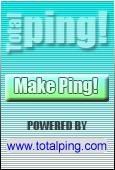I am sure many people have tried to update to the latest version of iOS 4.2.1 which apple has released and some of iphone 4 users have encountered some problem while updating to latest ios 4.2.1 version. so if you are one of theme then here is one of the solution for you.
if you are updating your idevice via itune then you still get 1013,1611 error still there is no proper solution available for it and apple has not announced anything for it but you can try this step to avoid error code.

Mac OS X:
Step 1 : Go to your “Applications” folder
Step 2 : Go to your “Utilities” folder
Step 3 : Launch “Terminal”
Step 4 : Type “sudo nano /etc/hosts” (without quotes) and hit return
Step 5 : Enter your password
Step 6 : Use the down arrow key to find the “gs.apple.com” entries. Once the cursor is in front, make sure you comment out the line(s) by entering “#” (no quotes) in front of the text.
Step 7 : Save the file by pressing CONTROL+O on the keyboard
Step 8 : Exit the nano editor by pressing CONTROL+X on the keyboard
Step 9 : Restore your iDevice
Windows:
Step 1. Start –> Programs –> Accessories
Step 2. Run Notepad or WordPad
Step 3. Click “Open..” from File menu.
Step 4. Browse to Windows/System32/drivers/etc
Step 5. In “files of type:” select all documents
Step 6. Open “hosts”
Step 7. Delete all line that has “gs.apple.com” or something like that
Step 8. Hit Save
Step 9. Restore your device.
Well most website doesn't say this but you must authorize the desktop and login to iTunes. What I did is to allow iTunes to connect with my account and after that I start to upgrade the iOS.
if you are updating your idevice via itune then you still get 1013,1611 error still there is no proper solution available for it and apple has not announced anything for it but you can try this step to avoid error code.

How to Fix Error Code 1013:
Mac OS X:
Step 1 : Go to your “Applications” folder
Step 2 : Go to your “Utilities” folder
Step 3 : Launch “Terminal”
Step 4 : Type “sudo nano /etc/hosts” (without quotes) and hit return
Step 5 : Enter your password
Step 6 : Use the down arrow key to find the “gs.apple.com” entries. Once the cursor is in front, make sure you comment out the line(s) by entering “#” (no quotes) in front of the text.
Step 7 : Save the file by pressing CONTROL+O on the keyboard
Step 8 : Exit the nano editor by pressing CONTROL+X on the keyboard
Step 9 : Restore your iDevice
Windows:
Step 1. Start –> Programs –> Accessories
Step 2. Run Notepad or WordPad
Step 3. Click “Open..” from File menu.
Step 4. Browse to Windows/System32/drivers/etc
Step 5. In “files of type:” select all documents
Step 6. Open “hosts”
Step 7. Delete all line that has “gs.apple.com” or something like that
Step 8. Hit Save
Step 9. Restore your device.
Well most website doesn't say this but you must authorize the desktop and login to iTunes. What I did is to allow iTunes to connect with my account and after that I start to upgrade the iOS.
For Celcom users, carrier upgrade will be asked upon complete boot up. This will remove the MY before the Celcom!!
Stay tune with us for more tips and how to guide for iphone, ipad and ipod touch.